HOW TO ACCESS YOUR VPS USING RDP ON APPLE MAC
In this tutorial, we will reveal to you how to connect to your Trading VPS through Remote Desktop Program (RDP) from Mac OS X.
After completing VPS order payment you will get an email including your VPS credentials and other instructions.
- Your VPS/Server IP address,.
- Username and also Password.
Install Microsoft Remote Desktop application from the Apple App Store using this web
link: https://itunes.apple.com/us/app/microsoft-remote desktop/id715768417.
STEP 1: Click on Open once the application is mounted, once it opens click on “Add PC”.
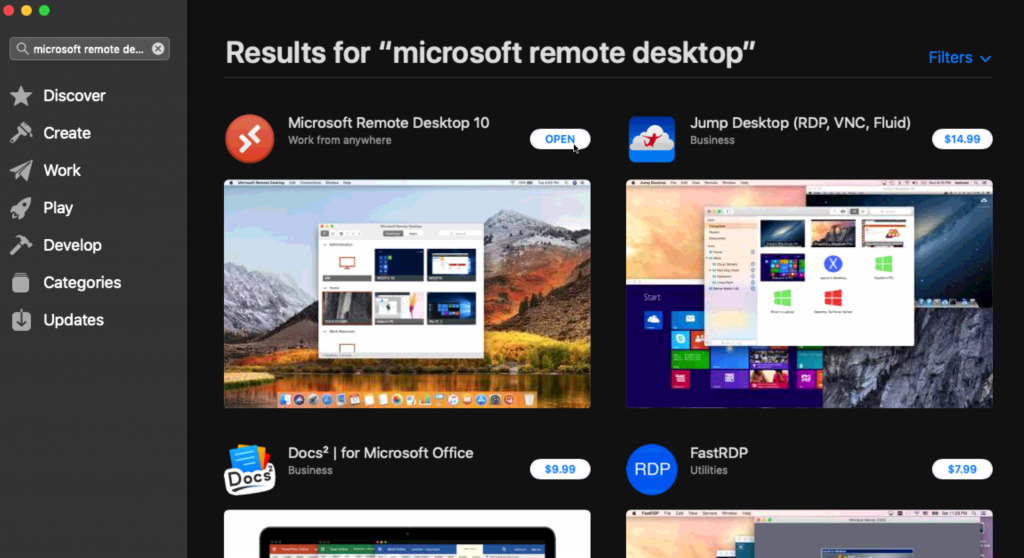
STEP 2: Click on Open once the application is mounted, once it opens click on “Add PC”.
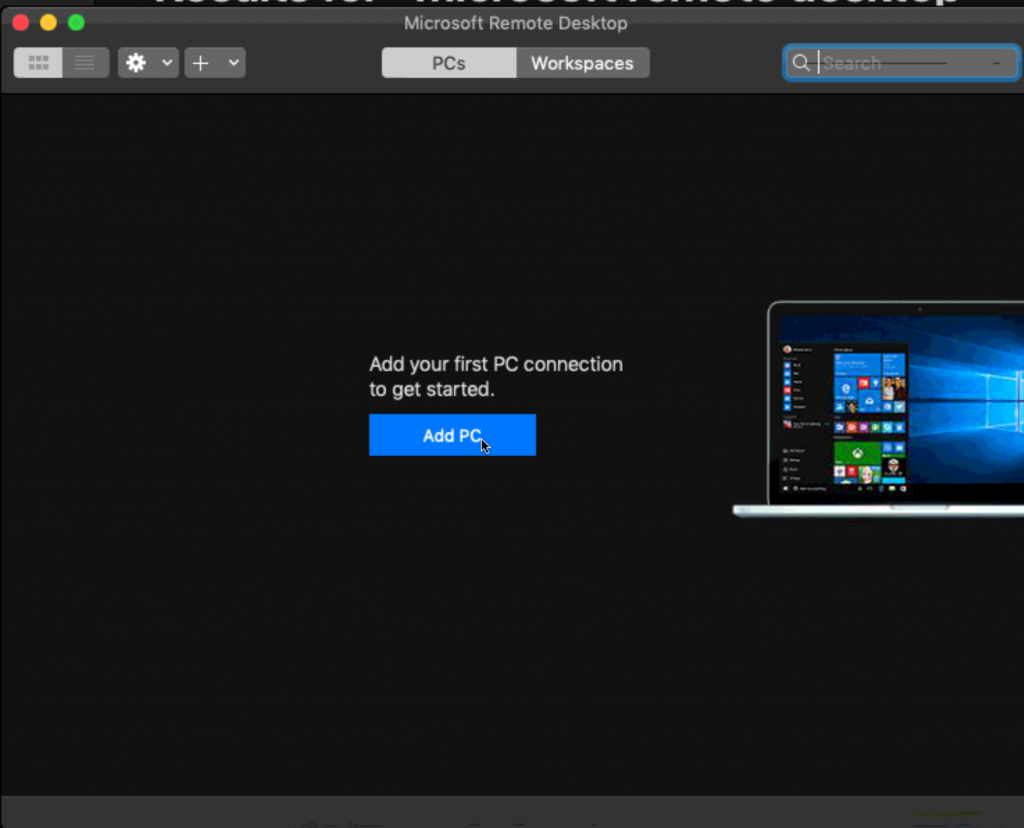
STEP 3: Enter the IP address (Given by us) in the field COMPUTER name and click on Add.
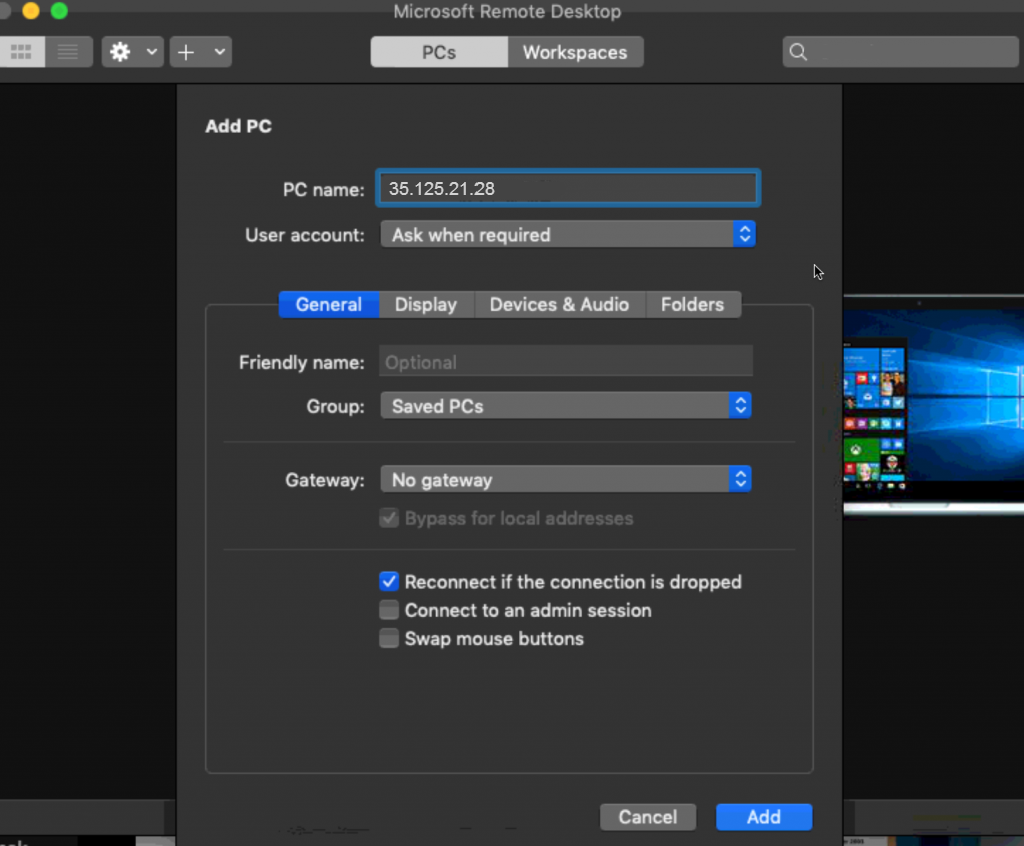
STEP 4: Double-click on the brand-new connect access to connect to your VPS.
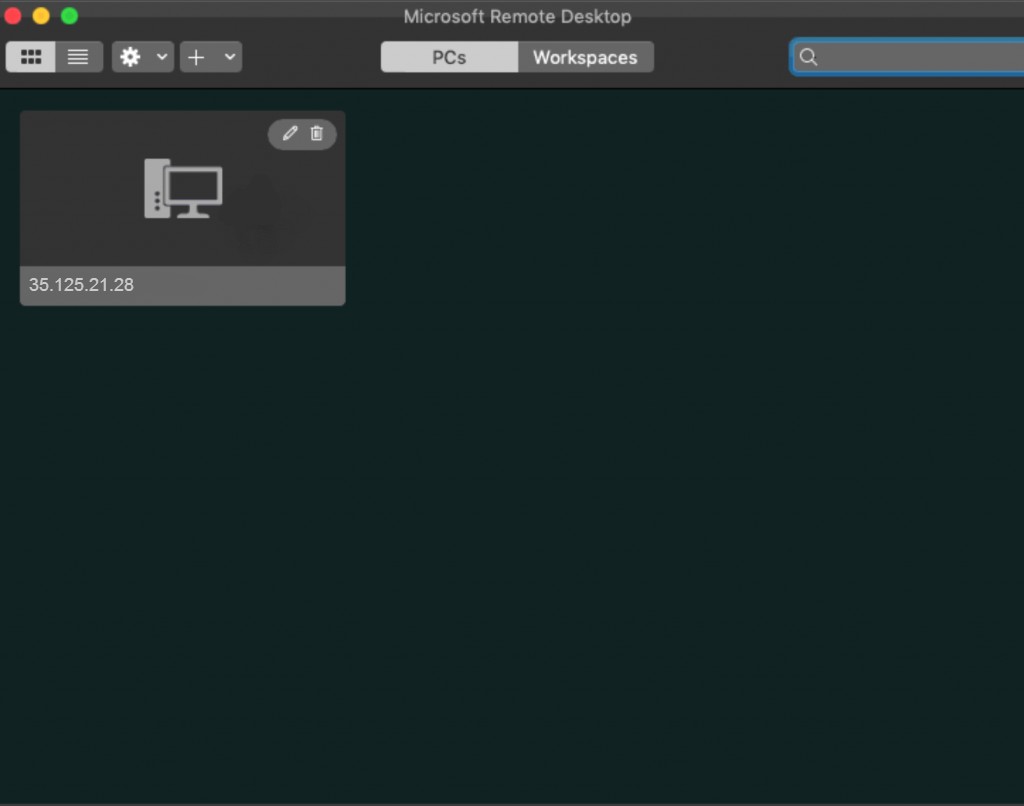
STEP 5: There will be a loading screen and afterward you will certainly be requested for your VPS credentials (use the username as well as password from the email we sent out).
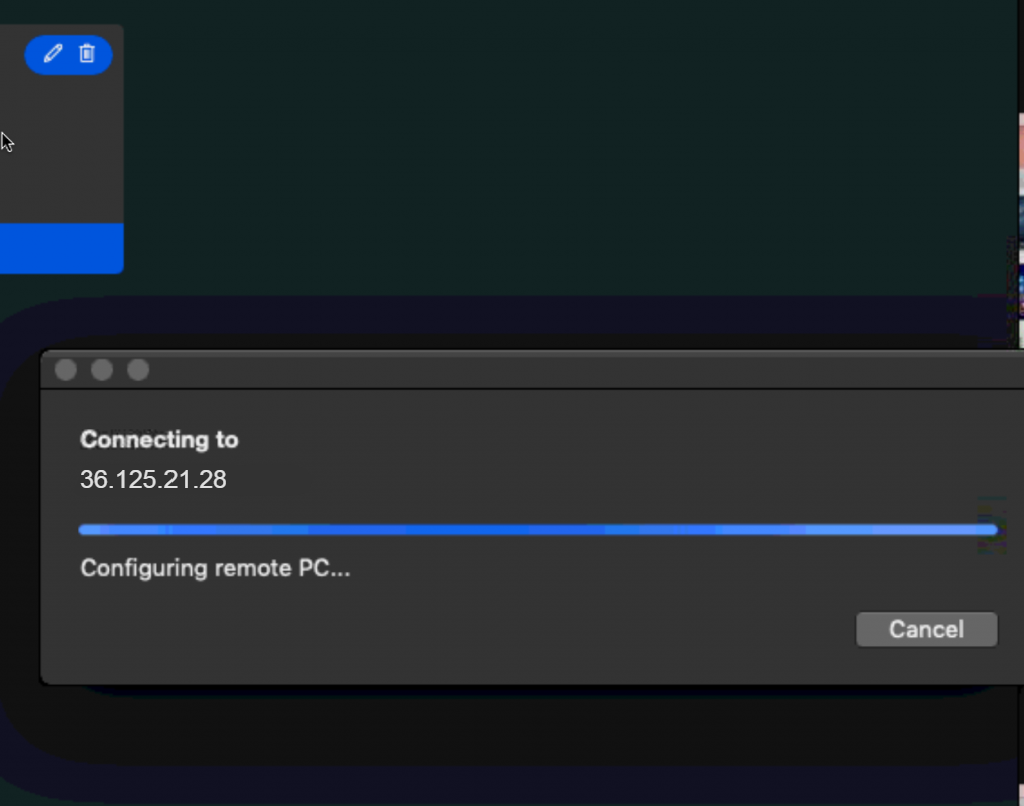
STEP 6: Now write down your VPS username and password.
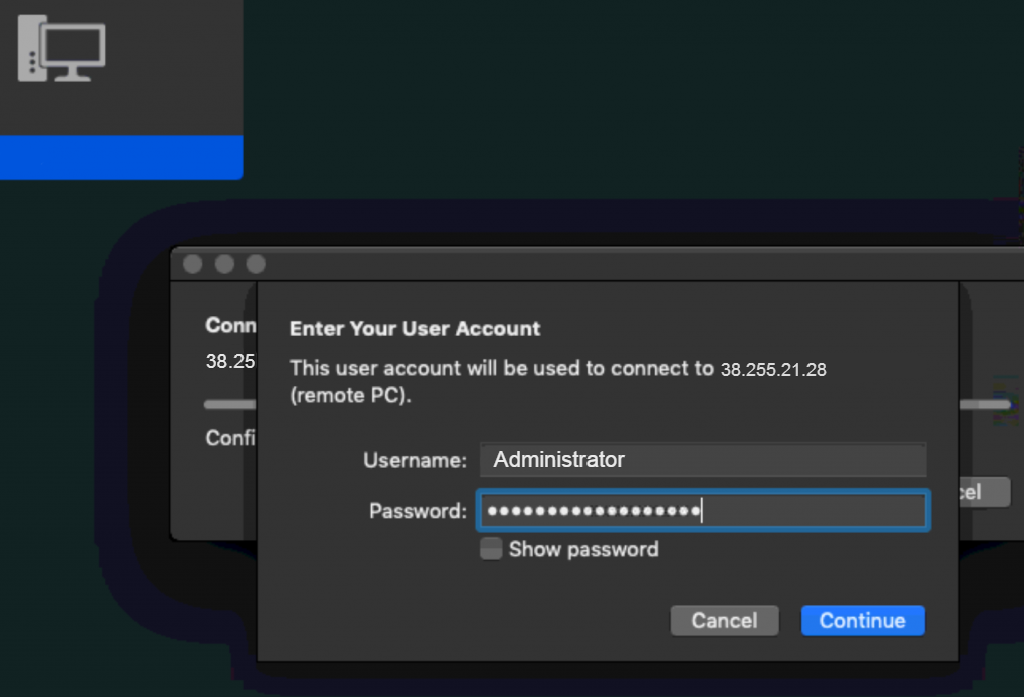
STEP 7: You’ll get a certificate caution. Click ‘Continue’.
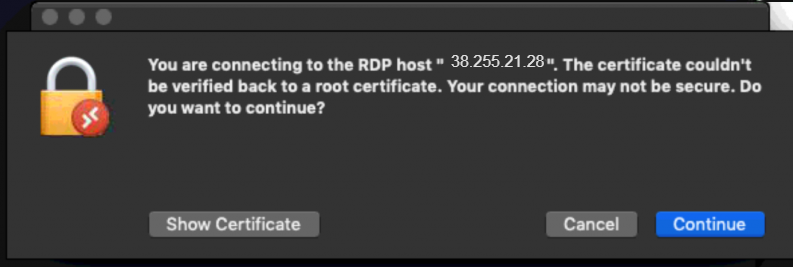
STEP 8: You must currently be presented with a Windows Desktop — this is your VPS desktop computer.
Now you will certainly need to install your Broker’s MetaTrader 4 (or another trading platform).


